Introduction
If your prints are coming out blurry, faded, or with streaks, there’s likely an underlying issue affecting quality. In this post, we review the common causes of print quality problems and provide a detailed troubleshooting process to help you restore crisp, clear prints.
Common Causes of Print Quality Issues
-
Clogged Nozzles: Result in uneven colors and streaks.
-
Low Ink or Toner: Causes faded or incomplete prints.
-
Incorrect Print Settings: The wrong quality or paper type settings can lead to subpar output.
-
Hardware Issues: Worn or misaligned print heads may also be to blame.
Step-by-Step Troubleshooting
-
Check Ink or Toner Levels:
-
Ensure that there is enough ink or toner and replace cartridges if necessary.
-
-
Run a Nozzle Check and Cleaning Cycle:
-
Access your printer’s maintenance menu to run a nozzle check.
-
Perform a cleaning cycle if any blockages are detected.
-
-
Adjust Print Settings:
-
Verify that the printer’s quality settings are configured correctly.
-
Confirm that the paper type settings match the paper loaded into your printer.
-
-
Inspect Hardware Alignment:
-
Utilize the printer’s alignment tools to correct any misaligned cartridges or print heads.
-
-
Update Firmware and Drivers:
-
Check for firmware or driver updates from your printer’s manufacturer to fix known issues.
-
Conclusion
Regular checks and proper maintenance can ensure that your prints remain sharp and high-quality.
Have you solved a print quality issue recently? Share your experience or tips in the comments below!