Introduction
Wireless printers offer the convenience of cable-free printing but can sometimes suffer from connectivity issues. This guide provides step-by-step solutions for diagnosing and resolving common wireless printer connectivity problems, ensuring your device remains reliably connected to your network.
Common Wireless Connectivity Issues
-
Weak Wi-Fi Signal: Insufficient signal strength can cause intermittent printer disconnections or slow data transfer.
-
Incorrect Network Settings: Incorrect configuration or changed network credentials can prevent your printer from accessing your Wi-Fi network.
-
Outdated Firmware or Drivers: Outdated printer firmware or drivers may lead to compatibility issues with modern routers and network protocols.
-
Interference: Electronic devices or physical obstructions can disrupt wireless communication.
Step-by-Step Troubleshooting Guide
1. Verify Network Settings
-
Signal Strength: Confirm that your printer is within an adequate range of your router.
-
Network Credentials: Double-check that your Wi-Fi password is correct and that the printer is connected to the right network.
2. Restart Your Devices
-
Power Cycle: Turn off your printer, router, and any network extenders. Wait 30 seconds before powering them back on.
-
Reconnect: Once all devices are back online, reconnect your printer to the Wi-Fi network.
3. Update Firmware and Drivers
-
Firmware Updates: Visit your printer manufacturer’s website to check for firmware updates that can improve wireless stability.
-
Driver Updates: Download the latest printer drivers and reinstall them on your computer to ensure proper communication.
4. Change Wireless Channels and Reduce Interference
-
Router Settings: Access your router’s settings and try switching to a less congested channel if you suspect interference from neighboring networks.
-
Minimize Obstructions: Remove or reposition objects near the printer and router that may block the wireless signal.
5. Reset Network Settings on the Printer
-
Factory Reset: If issues persist, perform a factory reset of your printer’s network settings (refer to the manual) and configure the wireless settings again.
Conclusion
By following these troubleshooting steps, you can overcome many common wireless printer connectivity challenges. A stable and fast wireless connection not only improves performance but also enhances overall productivity. For further information or additional support, refer to our detailed guides available on Printer Help Guide.