Introduction
Regular updates to printer software and drivers are crucial for optimal performance and compatibility. This ultimate guide walks you through the importance of updates, how to identify when they’re needed, and the step-by-step process for installing the latest drivers and firmware.
Why Updates Matter
-
Enhanced Performance: Updated drivers can increase printing speed, improve print quality, and resolve common bugs.
-
Improved Compatibility: New software ensures your printer remains compatible with the latest operating systems and applications.
-
Security: Regular updates help protect your device from vulnerabilities that could impact your system’s overall security.
When to Update Your Printer Software and Drivers
-
Frequent Errors: If you experience recurring printer errors, outdated drivers might be to blame.
-
New System Upgrades: When you upgrade your operating system, confirm that your printer’s drivers are compatible with the new version.
-
Performance Issues: Slow print speeds, poor print quality, or frequent error messages can indicate the need for an update.
Step-by-Step Guide to Updating Printer Drivers and Firmware
1. Identify Your Printer Model
-
Check the Model Number: Locate your printer model on the device itself or in the documentation that came with it.
-
Visit the Manufacturer’s Website: Use the model number to access the support section of the manufacturer’s website.
2. Download the Latest Drivers and Firmware
-
Driver Downloads: Look for the “Drivers & Software” section on the support page and download the latest version compatible with your operating system.
-
Firmware Updates: If available, download any firmware updates that address performance or reliability issues.
3. Uninstall Old Drivers (If Necessary)
-
Device Manager: On your computer, open the device manager and uninstall the existing printer driver to avoid conflicts.
-
Restart: Reboot your computer to clear any residual settings before installing new drivers.
4. Install the New Driver and Firmware
-
Run the Installer: Follow the installation wizard provided by the manufacturer.
-
Connect Your Printer: Ensure the printer is connected via USB or on the same network if updating wirelessly.
-
Follow Prompts: Complete the installation process by following all on-screen instructions.
5. Verify the Update
-
Print a Test Page: Run a test print to ensure that the new driver and firmware are functioning as expected.
-
Check Settings: Confirm that your printer’s settings are appropriately configured post-update.
Conclusion
Keeping your printer’s software and drivers current is vital to maintaining performance, compatibility, and security. This comprehensive guide equips you with the steps needed to confidently update your printer, ensuring smooth and efficient operation. For additional guides and troubleshooting tips, continue exploring Printer Help Guide.