Introduction
HP printers are popular for their reliability and advanced features, but like any technology, they can occasionally experience issues. Whether you’re dealing with paper jams, poor print quality, or connectivity problems, this guide provides detailed troubleshooting steps and maintenance tips specifically for HP printers. By following these best practices, you can quickly get your HP printer back up and running smoothly.
Common HP Printer Issues
Before diving into troubleshooting, it helps to understand some of the common problems HP printer users encounter:
-
Paper Jams: Frequent paper jams may occur due to misloaded paper, worn-out rollers, or debris in the paper path.
-
Connectivity Problems: Wireless or USB connectivity issues can prevent your HP printer from communicating with your computer or mobile device.
-
Poor Print Quality: Issues such as streaks, faded prints, or smudging may be due to low ink levels, clogged printheads, or incorrect print settings.
-
Driver and Software Errors: Outdated, missing, or corrupt drivers can cause communication errors and inconsistent performance.
-
Error Messages: HP printers may display error codes on the screen, indicating issues such as low ink, paper misfeeds, or hardware faults.
Step-by-Step Troubleshooting for HP Printers
1. Check the Basics
-
Power and Connections:
Ensure your printer is turned on and that the power indicator is lit. Check all cables if you’re using a USB connection and verify that your printer’s wireless connection is active if using Wi-Fi. -
Paper Loading:
Verify that paper is loaded correctly. The paper should be aligned with the guides in the paper tray, and there should be no creased or damaged sheets that could cause a jam.
2. Resolve Paper Jams
-
Open Access Panels:
Start by opening the front or rear access panel to locate the jam. -
Remove Jammed Paper:
Carefully remove any jammed paper. Always pull the paper in the direction of the paper path to avoid damaging internal components. -
Inspect Rollers:
Check the rollers for dust and wear. Use a lint-free cloth slightly dampened with water to gently clean them.
3. Address Print Quality Issues
-
Check Ink Levels:
Confirm that your HP printer’s ink levels are sufficient. Replace or refill cartridges if the levels are low. -
Clean Printheads:
Use the HP printhead cleaning utility available from your printer’s control panel or HP software. This process can clear clogged nozzles and improve print quality. -
Adjust Settings:
Review your print settings on your computer. Ensure that you’re using the correct paper type and print quality settings for your document type.
4. Fix Connectivity Issues
-
Restart Devices:
Power cycle your printer, computer, and router. This can refresh the network connection and resolve temporary connectivity issues. -
Reconfigure Wireless Settings:
If using a wireless connection, access your printer’s wireless setup through the control panel, and reconnect using your home or office Wi-Fi credentials. -
Driver Verification:
Check that the correct and updated HP printer drivers are installed on your computer. Visit the HP Support website to download the latest drivers for your model.
5. Update Drivers and Firmware
-
Download Updates:
Ensure that both the driver and firmware are current by visiting HP’s official support page. -
Installation:
Uninstall any outdated driver before installing the update. Follow the installation instructions carefully, then restart your printer and computer to apply the changes.
6. Follow HP Error Codes
-
Interpret Error Messages:
When an error code appears on your HP printer, consult your user manual or the HP website for detailed explanations and recommended solutions. -
Reset the Printer:
If advised by HP support, perform a reset to clear the error code. This can often resolve issues with minimal intervention.
Additional Maintenance Tips for HP Printers
-
Regular Cleaning:
Clean your printer’s exterior and interior routinely to prevent dust buildup. Use a soft cloth for the outer casing and gently clean internal components as per the manufacturer’s recommendations. -
Scheduled Preventative Maintenance:
Set reminders to run cleaning cycles and printhead alignment utilities. Regular maintenance prolongs the life of your printer and minimizes the risk of future issues. -
Use Genuine Supplies:
For optimal performance, always use genuine HP ink cartridges and supplies. This ensures compatibility and high-quality results. -
Stay Informed:
Join HP support forums or subscribe to newsletters for the latest tips, firmware updates, and troubleshooting guides related to your HP printer model.
Conclusion
With these troubleshooting steps and maintenance tips, you’ll be well-equipped to handle common HP printer issues efficiently. Regular maintenance, along with prompt attention to error messages and connectivity problems, helps ensure smooth and reliable performance. For more in-depth guides and resources, explore additional content on Printer Help Guide. Keeping your HP printer updated and properly maintained is the key to hassle-free printing.