Introduction
A common frustration for many printer users is connectivity problems—whether you’re dealing with a network printer that won’t connect or a USB setup that’s unresponsive. In this post, we’ll diagnose the likely causes of connectivity issues and guide you through practical troubleshooting steps.
Common Causes of Connectivity Issues
-
Network Misconfigurations: Incorrect Wi-Fi passwords, poor signal strength, or network changes can disconnect your printer.
-
Driver Issues: Outdated or incompatible drivers can prevent proper communication between your computer and printer.
-
Hardware Failures: Faulty cables or malfunctioning network adapters might be the root cause.
-
Software Settings: Conflicting settings or misconfigured printer protocols often lead to connectivity problems.
Step-by-Step Troubleshooting
1. Verify Network Settings
-
Check Wi-Fi Connection: Ensure your printer is within range of your router. Make sure the Wi-Fi signal is strong and stable.
-
Reconnect: Turn off your printer and router, then power them back on. Reconnect your printer to the Wi-Fi network using the correct credentials.
2. Update Printer Drivers
-
Download Latest Drivers: Visit your printer manufacturer’s website and download the most recent driver version.
-
Reinstall the Driver: Uninstall the current driver from your computer, then reinstall the updated version to ensure compatibility.
3. Inspect Hardware Connections
-
For USB: Ensure the cable is securely connected to both your printer and computer. Try a different USB port if necessary.
-
For Network Printers: Check your router’s connected devices list. If the printer is missing, it may need to be manually added via the router’s admin interface.
4. Adjust Software Settings
-
Printer Properties: Open the printer settings on your computer and confirm the correct network protocol is enabled.
-
Firewall/Security Software: Temporarily disable any firewall or antivirus software to see if they’re blocking printer communication.
Troubleshooting Tips
-
Consult the Manual: Always refer to your printer’s user manual for model-specific troubleshooting.
-
Check for Firmware Updates: Manufacturers often release firmware updates that resolve connectivity issues.
-
Record Changes: Keep track of the adjustments you make, so you can reverse them if necessary.
Conclusion
Printer connectivity issues can disrupt productivity, but with systematic troubleshooting, you can restore seamless communication between your devices. If the problem persists, consider reaching out to a qualified technician or the printer manufacturer’s support service.
Have you experienced similar connectivity issues? Share your solutions or questions in the comments below!