Introduction
In a busy home office, efficiency is key, and reliable printing is an essential part of your workflow. This guide covers proven tips and tricks to maximize your printer’s performance, streamline maintenance routines, and reduce downtime. Whether you’re managing day-to-day tasks or large print jobs, these practices will help optimize your printing setup.
Optimizing Printer Settings for Peak Performance
-
Adjust Print Quality Settings: Use higher quality settings for critical documents, and lower quality for routine prints to save ink and toner.
-
Calibrate Your Printer: Regular calibration can ensure optimal alignment and color accuracy, leading to better output quality.
-
Customize Paper Settings: Matching the paper type settings with the actual paper in use reduces misfeeds and enhances print clarity.
Establishing a Routine Maintenance Schedule
-
Daily Checks: Wipe down the exterior of the printer and inspect the paper tray for any debris.
-
Weekly Cleaning: Dust the internal components and run any available cleaning cycles, particularly for inkjet printers.
-
Monthly Updates: Check for firmware and driver updates on the manufacturer’s website and install them to maintain compatibility and performance.
Reducing Downtime with Smart Practices
-
Manage Print Queues: Regularly clear your print queue to avoid delays and monitor for stuck jobs.
-
Prepare for High-Volume Tasks: If you regularly handle large print batches, consider using a dedicated print server or scheduling print jobs during off-peak hours to prevent system overload.
-
Quality Supplies: Invest in high-quality paper and genuine ink or toner cartridges. Quality supplies not only improve print quality but also help prevent hardware issues.
Streamlining Printer Connectivity
-
Network Setup: For wireless printing, ensure your printer is connected to a stable and fast Wi-Fi network to reduce connectivity issues.
-
Wired Connection: If reliability is a priority, consider a wired USB or Ethernet connection to minimize interruptions.
-
Regular Speed Tests: Test the connection periodically to ensure data transfers are efficient, especially when handling large print files.
Leveraging Advanced Printer Features
-
Duplex Printing: Enable double-sided printing to save paper and reduce costs while being more environmentally friendly.
-
Mobile Printing: Take advantage of mobile printing options to print directly from smartphones and tablets, boosting overall productivity.
-
Energy-Saving Settings: Activate sleep modes and energy-saving features to lower power consumption during idle periods.
Conclusion
Maximizing your home office printing efficiency is a blend of regular maintenance, optimized settings, and smart connectivity management. By implementing these essential tips and tricks, you can ensure that your printer runs smoothly and consistently supports your productivity needs. For further insights on printer maintenance and troubleshooting, check out additional resources on Printer Help Guide.