Introduction
Acquiring a new printer is exciting, but the setup process can sometimes be overwhelming. This step-by-step guide is designed to help you quickly and efficiently set up your new printer, ensuring a smooth transition from box to operational.
Step-by-Step Printer Setup
1. Unboxing and Inspection
-
Unbox Carefully: Remove all packaging materials and inspect the printer for any signs of damage during shipping.
-
Verify Components: Check that all components—such as power cables, cartridges, and installation guides—are included as per the manufacturer’s checklist.
2. Connect and Power On
-
Plug It In: Connect the power cable to your printer and plug it into a working outlet.
-
Initial Power-On: Press the power button and wait for the printer to complete its initial startup sequence.
3. Install Ink or Toner Cartridges
-
Follow the Manual: Insert the ink or toner cartridges according to the printer manual’s instructions.
-
Run the Carriage: Most printers will automatically align the cartridges; if not, look for an option in the settings to start the alignment process.
4. Load Paper Correctly
-
Choose the Right Paper: Use the recommended paper type for optimal printing performance.
-
Adjust the Guides: Make sure the paper guides in the tray are correctly aligned with the chosen paper size.
5. Connect to Your Network (for Wireless Printers)
-
Use the Printer’s Interface: Navigate through the printer’s menu to select your Wi-Fi network.
-
Enter Credentials: Input your network password and confirm the connection. A successful connection is usually indicated by a Wi-Fi icon on the printer’s display.
6. Install Printer Drivers and Software
-
Download Latest Drivers: Visit the manufacturer’s website to download up-to-date drivers and software for your operating system.
-
Follow On-Screen Instructions: Install the drivers and follow the setup prompts to finalize the configuration.
7. Print a Test Page
-
Verify Everything Works: Once the setup is complete, print a test page to ensure that the printer is operating correctly and that the prints meet quality expectations.
Helpful Tips
-
Keep the Manual Handy: Your printer’s manual is an essential reference during setup and for troubleshooting later.
-
Register Your Device: Register your printer with the manufacturer for potential warranty benefits and support.
-
Explore Additional Features: Many modern printers offer advanced options like mobile printing or cloud connectivity. Take some time to familiarize yourself with these features.
Conclusion
Setting up your new printer doesn’t have to be a daunting task. With this guide, you’re equipped with the steps and tips to quickly transform your new device into a reliable workhorse. Enjoy hassle-free printing and explore all the advanced features your printer has to offer!
How was your setup experience? Share your feedback or ask questions in the comments below—we’re here to help!