Introduction
Achieving excellent print quality on your HP printer while conserving ink is essential for both cost savings and productivity. Whether you’re printing high-resolution images or professional documents, this guide offers expert tips to help you optimize your print settings, maintain your hardware, and reduce waste. By following these practical steps, you’ll enjoy crisp, vibrant prints without overspending on supplies.
Assess and Optimize Ink or Toner Levels
-
Monitor Ink Levels:
Regularly check your HP printer’s ink or toner levels using the printer’s software or display panel. Maintaining optimal supply levels ensures consistent print quality and prevents unexpected low-ink warnings that interrupt your workflow. -
Use Genuine Cartridges:
Genuine HP ink or toner cartridges are designed to work seamlessly with your printer, delivering reliable performance and minimizing waste.
Clean Print Heads and Maintenance
-
Run the Cleaning Cycle:
If your prints appear streaked or faded, running the built-in print head cleaning cycle is a first step. This automated function clears clogs and improves nozzle performance. -
Manual Cleaning (If Needed):
For stubborn clogs, gently clean the print heads using a lint-free cloth slightly dampened with distilled water (and a little isopropyl alcohol if recommended by HP) following your printer’s manual guidelines. -
Schedule Regular Maintenance:
Incorporate a weekly or monthly maintenance routine to clean both the exterior and interior components of your printer. This helps prevent dust and residue buildup that can negatively affect print quality.
Adjust Printer Settings for Optimal Output
-
Select Appropriate Print Quality:
For everyday documents, standard quality settings are sufficient and ink-efficient. When printing high-resolution images or professional documents, switch to high-quality modes—but only when necessary to conserve ink on routine tasks. -
Match Paper Type:
Ensure that the paper type setting in your print driver matches the actual paper loaded in your printer. Correct settings not only improve quality but also optimize ink usage by preventing over-saturation. -
Fine-Tune Color Settings:
Use your printer’s calibration and color adjustment tools to achieve the right balance, ensuring that color output remains vibrant without using excessive ink.
Optimize Workflow to Conserve Ink
-
Print in Batches:
Instead of printing small documents repeatedly, batch your print jobs. This minimizes the number of cleaning cycles and warm-up phases required, reducing overall ink consumption. -
Preview Before Printing:
Always utilize the print preview option to verify that your document is formatted correctly. This prevents reprints caused by formatting errors, thereby conserving ink and paper.
Leverage Advanced HP Printer Features
-
Duplex Printing:
Engage the duplex (double-sided) printing option not only to save paper but also to streamline the printing process. This feature can contribute indirectly to reduced ink wastage by minimizing repeated print cycles. -
Eco Mode:
Some HP printers offer an eco mode that adjusts both print quality and ink usage. Activate this mode for non-critical printing tasks to achieve a balance between quality and cost savings.
Conclusion
Optimizing print quality while conserving ink on your HP printer is all about proactive maintenance, smart settings, and efficient workflows. By monitoring ink levels, regularly cleaning the print heads, and fine-tuning your printer settings, you can enjoy exceptional output without unnecessary waste. Implement these expert tips to ensure your HP printer remains efficient, cost-effective, and produces the high-quality prints you need.