Introduction
Printer driver issues can be a major source of frustration, resulting in failed print jobs and unexpected error messages. This guide provides clear, actionable steps to help you diagnose and resolve driver-related problems, ensuring your printer and computer communicate flawlessly.
Common Printer Driver Issues
-
Outdated Drivers: May cause compatibility issues with new operating systems.
-
Installation Errors: A faulty installation can lead to erratic printer behavior.
-
Corrupt or Incompatible Drivers: These can result in unresponsive printer functions.
-
Software Conflicts: Conflicts with other applications may disrupt driver functionality.
Step-by-Step Troubleshooting
-
Confirm the Issue:
-
Note any error messages and determine if the problem affects all print jobs or just certain functions.
-
-
Uninstall and Reinstall the Driver:
-
Remove the existing driver using your computer’s device manager, then reboot.
-
Download and install the latest driver from the manufacturer’s website.
-
-
Run Software and OS Updates:
-
Ensure your operating system is updated, and check for any patches or updates from the printer manufacturer.
-
-
Configure Printer Settings:
-
Set your printer as the default device and adjust settings as necessary.
-
Run a test print to check that the issue has been resolved.
-
-
Use Troubleshooting Utilities:
-
Utilize built-in OS troubleshooting tools or trusted third-party utilities to scan for any remaining driver issues.
-
Conclusion
By systematically addressing driver problems, you can restore the reliable performance of your printer.
Have more tips or questions about printer drivers? Drop a comment below and join the discussion!