Introduction
Printer errors can disrupt your workflow and lead to wasted time and frustration. Understanding common printer error messages and how to troubleshoot them effectively is essential for both home users and professionals. This comprehensive guide covers a range of frequent printer errors and provides actionable steps to diagnose and fix these issues quickly.
Understanding Printer Error Messages
Printer error messages often indicate underlying issues that can be caused by various factors. Some common errors include:
-
Paper Jam Errors: Often caused by misaligned paper or debris in the paper feed path.
-
Ink/Toner Warnings: May indicate low levels or improper cartridge installation.
-
Driver or Communication Errors: Usually a result of outdated or incompatible printer drivers.
-
Overheating Alerts: Can be triggered by blocked ventilation or internal hardware issues.
Step-by-Step Troubleshooting Process
1. Identify the Error
Begin by noting the specific error message displayed on your printer’s screen or computer software. Write down any error codes or descriptions provided, as these details can guide your troubleshooting process.
2. Resolve Paper Jam Issues
-
Inspect the Paper Feed: Open all access panels and trays to locate any jammed paper.
-
Remove Obstructions: Gently remove any paper fragments or debris using a soft, dry cloth.
-
Realign the Paper: Ensure that the paper is loaded straight and that the guides are properly adjusted.
3. Address Ink or Toner Warnings
-
Check Supply Levels: Use your printer’s onboard tools or software to verify ink or toner levels.
-
Replace or Refill: Replace cartridges that are low or empty, and ensure they are properly installed.
-
Run a Cleaning Cycle: Many printers offer a cleaning cycle to unclog nozzles and improve print quality.
4. Update or Reinstall Printer Drivers
-
Visit the Manufacturer’s Website: Download the latest drivers compatible with your operating system.
-
Uninstall the Old Driver: Remove the current driver from your computer through the device manager.
-
Install and Restart: Install the updated driver and restart your computer and printer to complete the process.
5. Prevent Overheating
-
Ensure Proper Ventilation: Make sure your printer is placed in a well-ventilated area and that air vents are not obstructed.
-
Take Breaks: For heavy printing tasks, allow the printer to cool down intermittently to prevent overheating.
Additional Tips for Maintaining Printer Performance
-
Regular Maintenance: Schedule routine cleaning and updates to minimize the risk of recurring errors.
-
Use Quality Supplies: High-quality ink, toner, and paper can improve overall performance and reliability.
-
Consult the Manual: Always refer to your printer’s user manual for model-specific troubleshooting steps.
Conclusion
By following these troubleshooting steps, you can address and resolve common printer errors efficiently, ensuring smoother printing operations. Maintaining a well-organized routine for regular maintenance and updates will help prevent future issues. For more detailed guides on printer troubleshooting and maintenance, explore other posts on Printer Help Guide.