Introduction
Ink and toner issues can significantly affect the quality of your prints, leading to faded colors or streaks on your pages. This post provides expert advice on diagnosing and resolving common ink and toner problems to restore vibrant, consistent print quality.
Common Ink and Toner Issues
-
Faded Prints: Often due to low ink levels or clogged printheads.
-
Streaks or Lines: May indicate uneven toner distribution or improperly installed cartridges.
-
Error Messages: Usually occur when cartridges are empty, improperly installed, or incompatible with your printer model.
Step-by-Step Troubleshooting Guide
-
Check Ink or Toner Levels
-
Use the printer’s monitoring tool or software to verify ink or toner levels.
-
Replace low cartridges immediately, or refill them if a refill option is supported.
-
-
Clean the Print Heads or Rollers
-
Run the printer’s built-in cleaning cycle to remove blockages.
-
For manual cleaning, gently wipe the print heads with a lint-free cloth dampened with distilled water.
-
-
Verify Cartridge Installation
-
Remove and reinsert cartridges to ensure they are securely and correctly seated.
-
Inspect cartridges for any visible damage or leakage.
-
-
Adjust Printer Settings
-
Ensure that the print quality settings are configured appropriately for your current printing needs.
-
Confirm that the paper type settings align with the loaded paper, as this can influence ink distribution.
-
-
Update Printer Drivers and Firmware
-
Check the manufacturer’s website for available updates that address known issues with ink or toner performance.
-
Reinstall the drivers if needed, and reboot your printer to apply the updates.
-
Conclusion
Following these expert troubleshooting steps can help you diagnose and resolve most ink and toner problems, ensuring your prints remain sharp and vibrant. For additional information or further assistance, please refer to our support resources or contact our technical team.