Introduction
Setting up a wireless printer can transform your workspace by eliminating cables and allowing printing from multiple devices. In this guide, we’ll walk you through every step of the wireless printer setup process, ensuring a seamless connection and optimized performance.
Why Go Wireless?
-
Flexibility: Print from smartphones, tablets, and laptops without the restrictions of cables.
-
Convenience: Enjoy a clutter-free workspace with fewer wires to manage.
-
Ease of Integration: Easily connect multiple devices on your home or office network.
Step-by-Step Wireless Printer Setup
-
Unpack and Inspect Your Printer
-
Carefully remove the printer from its packaging, ensuring all components—such as the power cable, cartridges, and user manual—are included.
-
Remove any protective films or tape.
-
-
Connect to Power and Boot Up
-
Plug the printer into a power outlet and switch it on.
-
Allow the printer to complete its initial boot-up and self-test sequence.
-
-
Enable Wireless Mode
-
Access the settings menu on your printer’s control panel.
-
Activate the wireless function and select the appropriate network mode if required.
-
-
Connect to Your Wi-Fi Network
-
From the list of available networks, select your home or office Wi-Fi network.
-
Enter the network password correctly and confirm the connection.
-
Look for an indicator on the display—such as a Wi-Fi icon—that confirms a successful connection.
-
-
Install Updated Drivers on Your Devices
-
Visit the printer manufacturer’s website and download the latest drivers for your operating system.
-
Follow the installation prompts to complete the process.
-
-
Print a Test Page
-
Once connected, print a test page to verify that your printer is communicating properly over the wireless network.
-
Conclusion
By following this comprehensive guide, you can enjoy the benefits of a flexible, cable-free workspace with seamless wireless printing. If you need further assistance or have questions about your setup process, please refer to our FAQ or contact support for more information.